Wallet setup
Welcome to this Hydranet wallet setup guide! This walkthrough will help you create or import a Hydranet wallet and get it ready for testing in just a few simple steps.
Hydranet offers two options for setting up your wallet:
- Create a new wallet
- Import an existing wallet
Even though the current testing phase won’t involve real funds, it’s crucial for to test both of these features, as proper wallet recovery is an integral part of self-custodial wallets. Backing up your testnet wallet will also ensure that our testnet funds are preserved. Once your wallet is created or imported, syncing Hydranet takes only a matter of seconds.
Creating or importing a Hydranet wallet is easy, and this guide will act as your confirmation of following the right steps and procedures. If you encounter any issues or unexpected behavior, please connect and/or submit a support ticket in the Alpha Testnet channel in Hydranet's Discord.
Create new wallet
If you're accessing Hydranet for the first time, this option is for you.
- Access Hydranet
Open Hydranet in your preferred browsers, either on your laptop or mobile device. - Choose Create New Wallet
Click on the Create New Wallet button on the main screen to start. - Secure Your Wallet
You will be prompted to copy and save your recovery phrase, 12 or 24 words. Tick “Save my seed phrase in the browser” if you don’t want to enter your recovery phrase the next time you enter or refresh the website. Click Create New Wallet to proceed. - Sync nodes
Let the off-chain nodes sync for a couple of seconds. The modal will close when the nodes are synced and ready. If either the Lightning or Lithium node fail to sync, you can try to re-sync them using the RECONNECT button in the bottom left corner. - Wallet created!
That’s it! Your wallet is ready for testing. - Request testnet funds
The last step before testing is to top it up with testnet funds. Here's how: Testnet funds
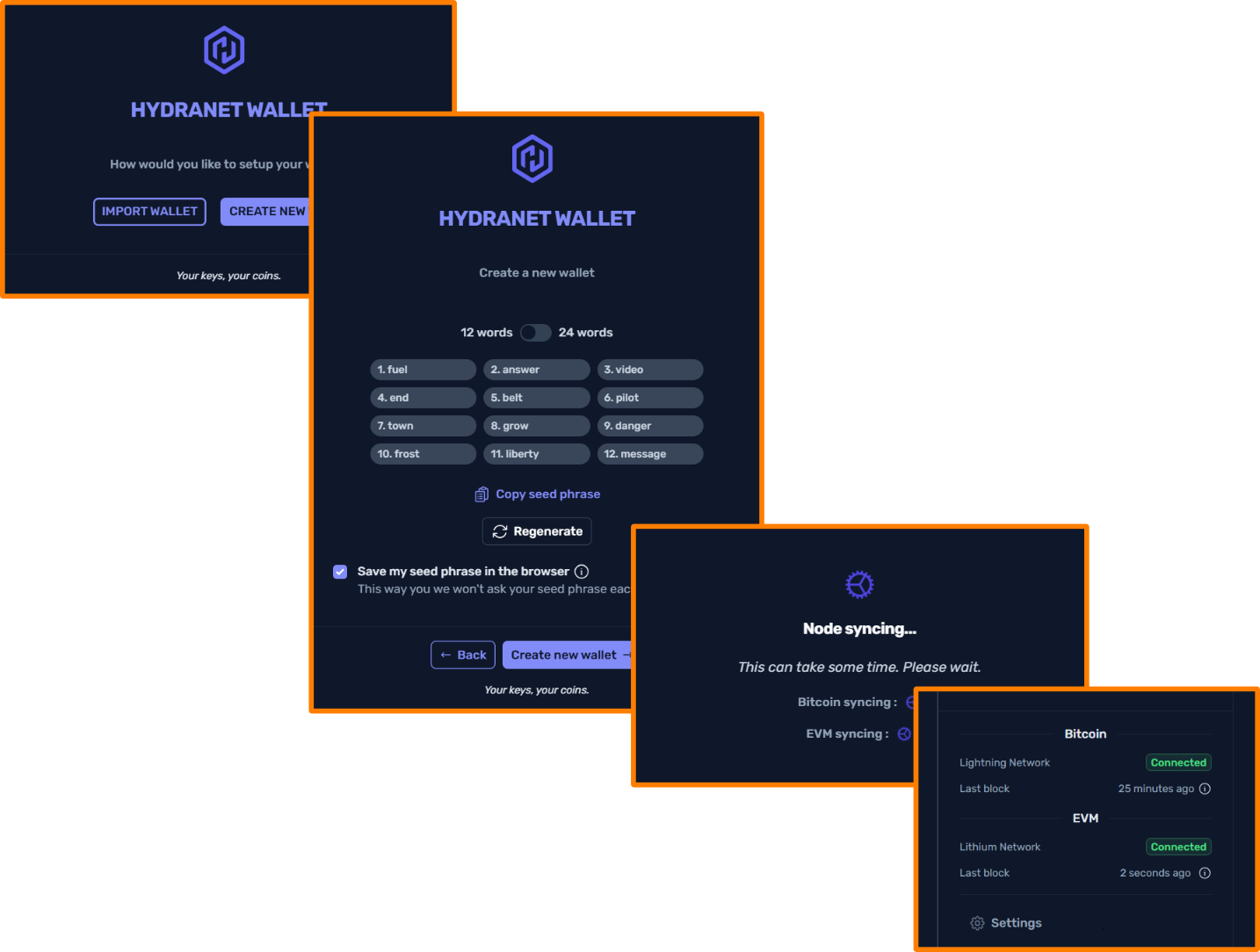
Import existing wallet
If you already have a Hydranet wallet, follow these steps to import it.
- Access Hydranet
Open Hydranet in your preferred browsers, either on your laptop or mobile device. - Select Import wallet
Click on the Import Wallet button on the main screen to begin. - Enter your recovery phrase
Input your recovery phrase, 12 or 24 words. Tick “Save my seed phrase in the browser” if you don’t want to enter your recovery phrase the next time you enter or refresh the website. Click Import Wallet to proceed. - Sync nodes
Let the off-chain nodes sync for a couple of seconds. The modal will close when the nodes are synced and ready. Remember to not have your wallet open on another device at the same time. If either the Lightning or Lithium node fail to sync, you can try to re-sync them using the RECONNECT button in the bottom left corner. - Wallet imported!
Your wallet is now accessible again and ready for testing!
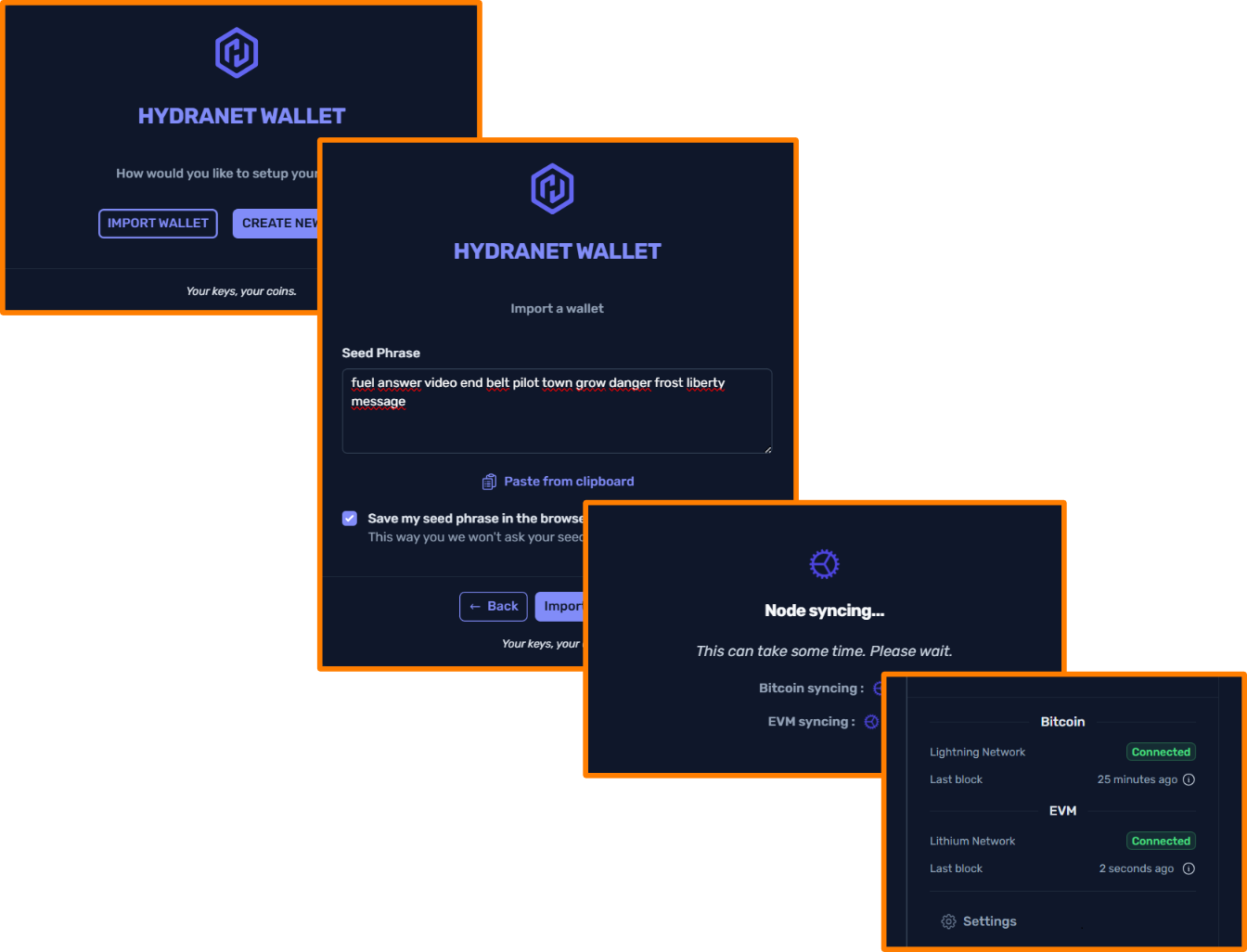
Ideas for testing
Your feedback is highly valuable for Hydranet. Use this opportunity to explore all the features this release has to offer and provide insights into your user experience. Be creative in your testing and test all possible options and combinations you can think of. The more we know the better. Creating a Hydranet wallet is easy but a vital part of the Hydranet experience, so here’s some inspiration for what can be tested:
- Cross-device testing
Create your wallet on one device and import it on another. Take care not to use both devices at the same time, as this will disrupt the off-chain nodes. The state channel backup service will ensure that your off-chain funds are recovered and synced when importing an existing wallet on a new device. - Browser behaviour
Refresh the Hydranet page multiple times in a row and observe the behaviour of the off-chain nodes. Are they syncing as expected? Enter and exit your browser multiple times. Does everything work as intended? - Cross-browser testing
Try Hydranet on different browsers. Are there any unexpected behaviours?
Share your thoughts and findings with the Hydranet team in the dedicated testnet channels on Discord. If necessary, submit a support ticket for further assistance.
Good luck and happy testing!